We are excited to announce VeriShow 4.0
There are many great new improvements in this new major VeriShow release.
A new interaction paradigm is introduced where agents can now interact with customers using chat only, then when ready to, escalate the interaction to a video conversation (1 or 2-way) and resize the customer window to share content if and when necessary.
This provides a more focused and relevant visitor experience. Customers are provided with interaction that is most suitable for their particular situation, chat is used when needed, video is used when the agent decides to use it and a full window is shown with content only when relevant to the interaction.
Main improvements and features
New look and feel and improved user experience in the session area
VeriShow now has a new contemporary design and an improved user interface for the session area that results in a better user experience.
Significantly larger video by default
Following many customer requests, the default video size is now significantly larger, enabling participants to see a larger and clearer video image, giving a significant advantage over chat when communicating.
High quality video by default
There are three settings to video quality (Low, High and HD). High is now the default quality!
Three user flows (optional)
It is now possible to start an interaction with a visitor using:
- Text chat only (in a small window) – agent can chat to a customer using text. If the agent starts Audio or Video, the A/V component will become visible to the visitor in real time.
- Chat with video (still a small window) – the agent can chat to the visitor using text and/or audio/video. If the agent wishes to share content, he or she clicks the Share content area button (top right). This will resize the visitor’s window to a full one that includes the content area.
- Chat, video and content in a full window – the agent can chat, use audio/video and share content – all of VeriShow’s features are visible to the agent and visitor from the beginning of the session. * The various user flows can be configured from the backend: Account Admin > Account Profile.
Customer talking to the agent using audio and video (customer view)
Agent is showing and annotating content with customer while talking to her using video (customer view)
New Incoming Sessions menu item in the backend & availability status
- When logged into VeriShow, you can set your availability for incoming sessions for visitors clicking your live help / call button: Online (default) / Offline – which can be selected at the top right.
- The backend now includes a default Sessions page (menu item) that is displayed when logging into VeriShow.
- The page lists incoming sessions from visitors to which the agent can answer. Each incoming session item is presented with visitor-entered info such as name, telephone number, IP address and geographical location.
- When there is an incoming session (and your status is Online), a ringing sound is heard, the Sessions menu item flickers (if Sessions page is not the current one) and the agent can take the call using the flickering Answer button.
- If your status is changed to Offline, the visitor will get an after-hours form, where he or she can leave a message.
Multiple interactions can take place at once
VeriShow now allows the agent to interact with more than one visitor at the time. Using the Sessions page, for example, the agent can answer an incoming call and chat to a visitor. While this interaction takes place, another visitor clicks the live help / call button and the agent can answer that visitor in a separate chat, in effect interacting with two visitors at the same time.
New Dashboard (requires you to install new version)
Works slightly differently from the previous version. When a call comes in, the agent is alerted and if interested to see the incoming sessions, the Dashboard will open the session list in the backend where the agent can see more info and take the call. The ability to start a session where the agent can invite others to join (rather than by waiting for visitors to use the Live Help / Call button) is still maintained from within the backend (Start a session button at the top right). To install the new Dashboard – go to Account Admin > VeriShow Dashboard. Dashboard now includes automatic updates (for new releases).
New Live Help / Call button embedding
The new release utilizes new code for Live Help button embedding. We strongly recommending updating the old embedding code. Go to Live Help Button and click on your type of website / page to get the latest code.
Schedule a meeting invitation
It is now possible to send an email invitation to a future session, specifying date, time and adding notes. This is available in the backend: Account Activity > Schedule a Meeting.
Proactive Chat
It is now possible to enable proactive chat (disabled by default). When a visitor is on the website, where the Live Help button is embedded, after 15 seconds, he or she will be offered to speak to an agent and receive assistance.
Wide screen compatibility
When content is shared the platform now utilizes the entire screen without leaving a gap on the right hand side as before.
New brand (logo) image size
The new look and feel now includes the logo from your account, for example when collecting user information. We strongly recommend updating your logo to fit the new design with maximum width of 110px and 40px.
New Share My Screen app
A new, improved version of the screen sharing application is now available in the main menu. It requires a one-time driver installation (Windows). The new application works faster and is more reliable than previous versions.
Video recording is now available
You can now view the recording of the audio / video interaction available in Account Activity > Session History > View A/V (next to a session item). Recording is disabled by default, please contact us to enable.
Known issues
- There are some visual elements that are still being improved and made available ASAP.
- The user guide is still being updated and will become available soon.
Questions?
If you have any questions or need any assistance, please do not hesitate to contact us.
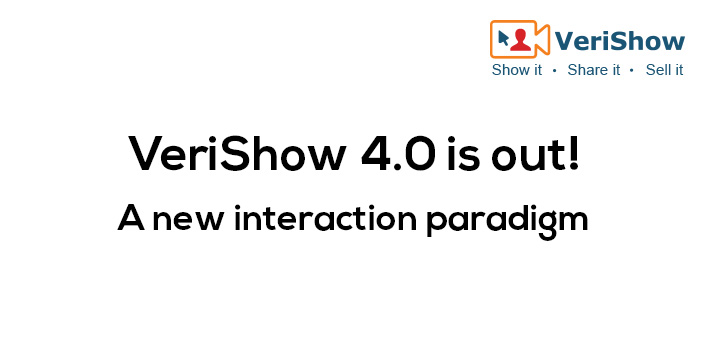
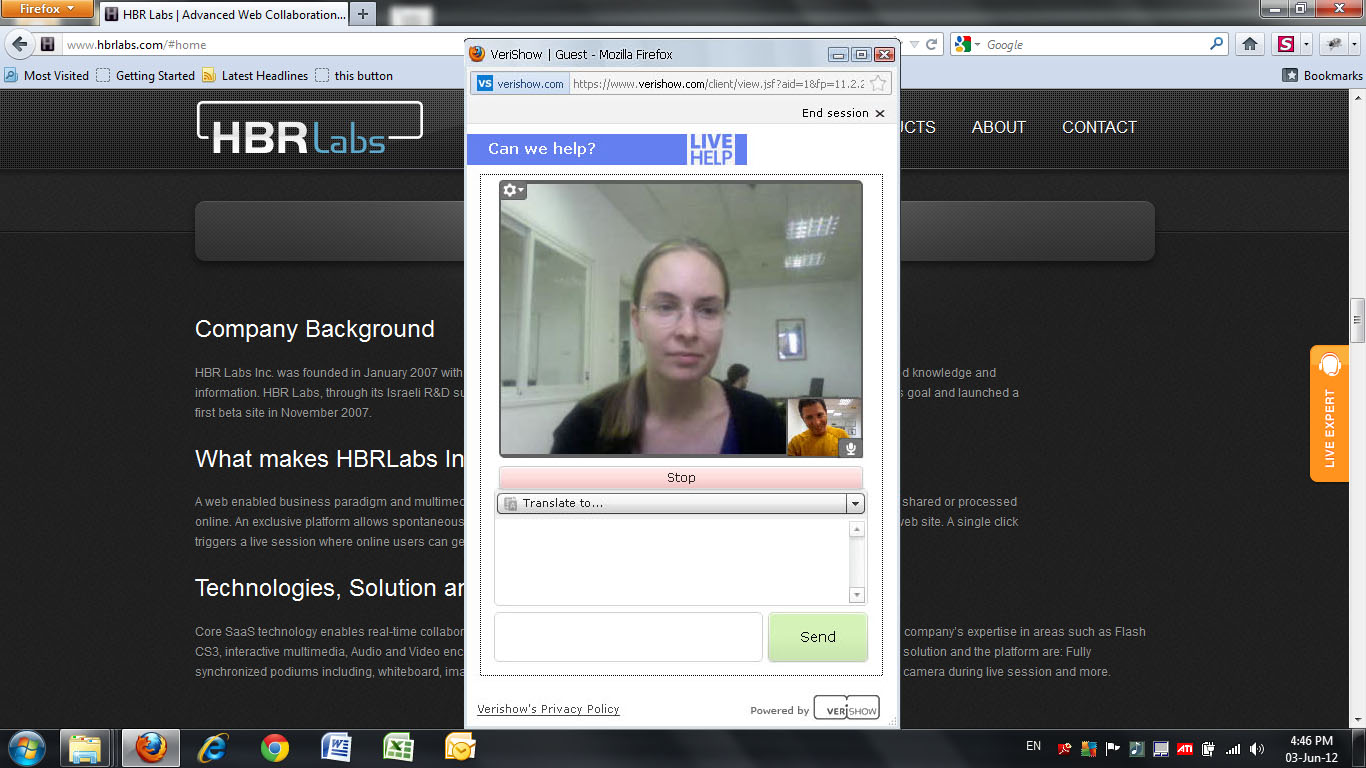

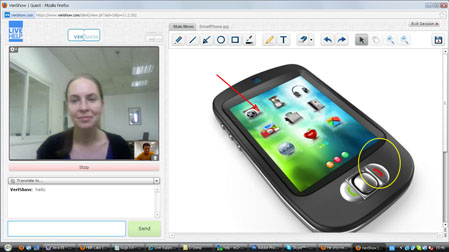
0 Comments
Leave A Comment